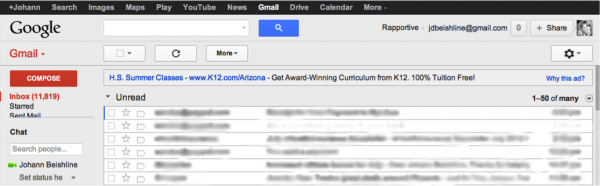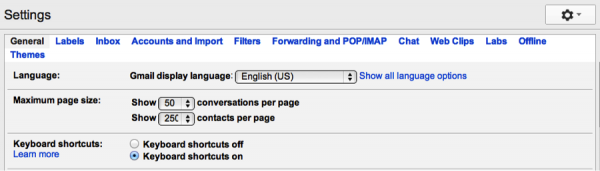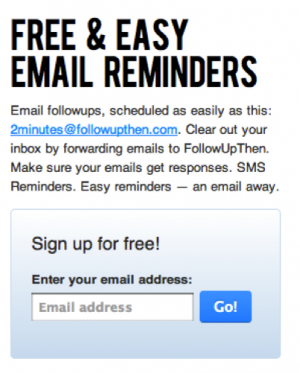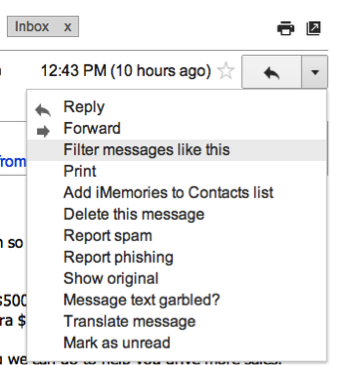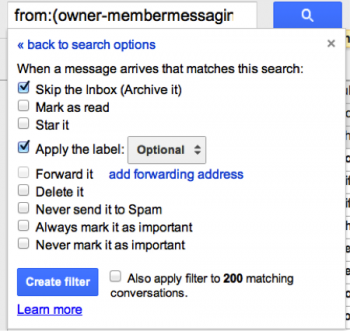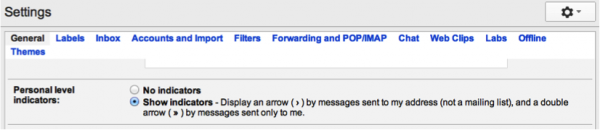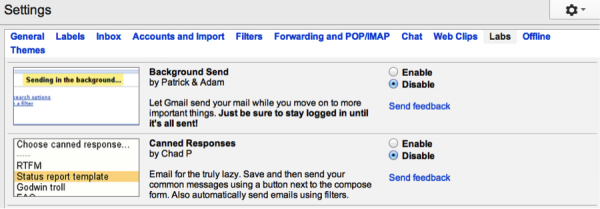For months I have had a massive problem with my business. My inbox was quickly filling up. I had close to 12,000 emails jamming up my workflow and wasting my time. I knew things had to change so I came up with a strategy to clean it up. Seeing as Gmail is one of the most widely used small business email clients, this article will focus on demonstrating how it can best be optimized.
1. Change Your Theme
Remove the colorful theme image taken in 2005 of you and your cat. The key to answering emails effectively is to limit distractions and allow your eyes to focus on the most important details. The cleanest theme Gmail has is called High Contrast.
Find it by clicking on the gearbox and selecting themes.
2. Install Shortcuts
Shortcuts let you minimize the number of steps to complete an action. They are a massive time saver and have easily increased my efficiency by ten percent.
Below I list the top shortcut action buttons.
Top Gmail Shortcut Actions
| Shortcut Key | Action |
| C | Compose New Email |
| / | Search For An Email |
| N | Next Message |
| P | Previous Message |
| S | Add/Remove Star |
| + | Mark as Important |
| – | Mark as Unimportant |
| R | Reply |
| A | Reply All |
| F | Forward |
| # | Delete |
| L | Label |
Turn keyboard shortcuts on by going to gearbox > settings > keyboard shortcuts on.
3. Install Follow Up Then
This tool has saved me big time. With its handy features you’ll never forget to follow up with your clients again.
Setting up literally takes ten seconds. Head to followupthen.com, enter your email address, click on the confirmation link, and you’re ready to rock and roll.
Say you’re doing customer service and you want to check up on a user one week after they emailed you. Follow Up Then makes it super simple. You just reply to your last email and replace the toline with followupthen’s email address.
Some possible formats include:
- 2hours@followupthen.com
- tuesday@followupthen.com
- tomorrow@followupthen.com
- nextweek@followupthen.com
- 11am@followupthen.com
- everymar30@followupthen.com
That’s it. You’ve saved yourself hours of headaches and made your life that much easier. Congrats.
4. Label Everything. Mark Unimportant Emails as Read
Are you like me and subscribed to thirty newsletters? Hopefully you are not that insane but even if you’re subscribed to one you can have them jump the inbox, be marked as read, and go to a folder called “optional” where you can read them on your own time.
How do you do that? As soon as a newsletter email hits your inbox hit the down arrow and select filter messages like this.
Once you click that, a box will show up. Look at the photo below and apply the properties shown. Except actually push the mark as read button. 🙂
- If you want to quickly filter through your emails you can create personalization carrots by going to gearbox > settings > show indicators. This will allow you to pay more attention to emails in which you were the sole intended recipient.
- If you feel like you don’t have the time to label your emails you can go to gearbox > inbox > inbox type and change the format of your email inbox to bring unread emails to the top. This can help you focus on the items that you haven’t yet seen.
5. Consider Gmail’s Experimental Features
Google Labs has a whole bunch of experimental Gmail plugins that can massively increase your productivity. Plus you get to play with features before the public. How cool is that?
Here are three top plugins:
- Much like the name suggests, Background Send lets you send email messages with large attachments in the background as you move on with your email life. Pretty sweet…especially if you hate waiting.
- Do you often get the same questions over and over again? If you do maybe you should set up a proper FAQ but if you’re still getting similar questions via email consider setting up canned responses. Super easy to do and a massive time saver. Just make sure you don’t make your customer support entirely robotic. Everyone hates it…and they’ll end up hating you too.
- Ever sent out an email and then remembered that you should have included one or two more details. This happens all the time especially when you’re in a hurry. Install Undo Send and you can quickly edit your email and send it back on its way.
Get to Google Labs by hitting the gearbox > clicking settings > and locating Labs on the right.
6. Turn Off Social Emails
Stop getting email updates of what’s going on Facebook and Twitter. It’s not like you don’t already check it every fifteen minutes. 😛
Facebook makes it a little more difficult than it should be to change email notification settings.
To turn off email updates click on the arrow at the top right of Facebook, then hit account settings, and look for notifications on the left.
Here’s the important part.
Before you can change the settings on the lower part of the page you need to uncheck the email frequency box.
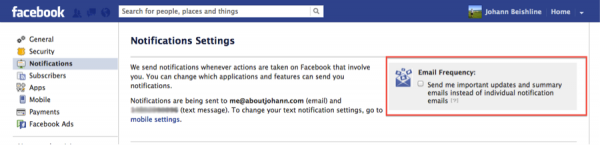 Final tip: If you want to quickly find information on the people you’re emailing including photos they didn’t know they had, and Twitter streams they don’t update (mine’s http://twitter.com/leaderswin …make sure you follow it), install Rapportive.
Final tip: If you want to quickly find information on the people you’re emailing including photos they didn’t know they had, and Twitter streams they don’t update (mine’s http://twitter.com/leaderswin …make sure you follow it), install Rapportive.
About Author – Johann Beishline is a driven nineteen-year-old SEO/marketer who values results. He is the Founder & CEO of Lezal Marketing and Co-Founder & CMO of LineShed, Inc. Follow him on twitter @LeadersWin.